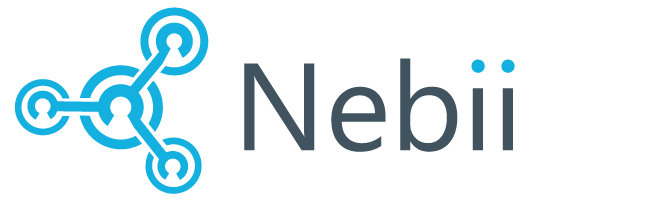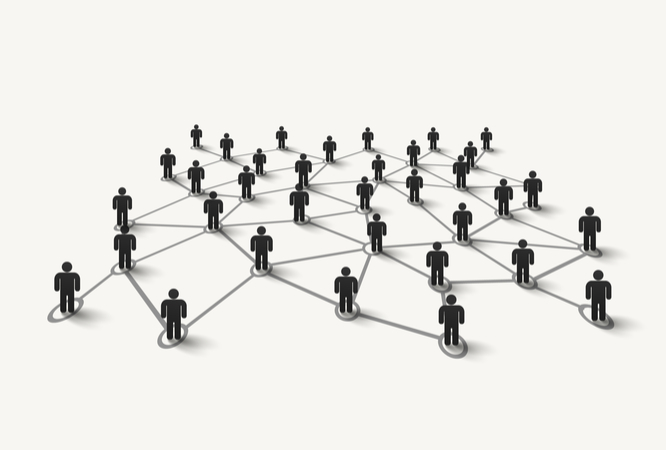
Search Help Center by Keyword
Getting Started with Wievu – Step 2
Now that you have your Wievu Group up and running, it’s time to learn a bit about the options Wievu has available to keep your group running smoothly.
Wievu offers these following main features
- Member Email and Data backup/export
- 1-to-many Communication from Organizer to Entire Group
- 1-to-1 Communication with individual members
- Custom Categories
- Roulette
- Reporting/Tracking Dashboard
Member Email and Data backup/export
Wievu offers a very valuable feature, member Data Backup and Export. For Organizers, it is important you are able to keep in touch with your network, in case your social media account gets suspended, blocked, or your network becomes inaccessible for any reason. There were cases where Facebook and Meetup went down and became inaccessible from days to over a week. During this time if the social media platform is the only way you can communicate with your followers, then your business stands still and you can lose revenue. Wievu solves this problem by allowing you to back up your member data so you never lose touch.
Backups of this data happen continuously and automatically so you do not have to initiate a backup. If you would like a copy of this data, you can export it into an excel spreadsheet.
To Export Your Member Data : Login > Go to your Dashboard > Select a group you want to export your data from > Once you are inside the editing area of your selected group, in the upper right corner there is an ‘export’ button. > Click this button to export your member data into an excel spreadsheet.
1-to-many Communication from Organizer to Entire Group
Wievu has a feature that allows you to email your entire group at once. This allows you the Organizer to stay connected with your group. We recommend you use this feature in moderation, since members are sensitive keeping their email inboxes clean. Make sure your communication using this Announcements feature, relevant, necessary, clear, concise.
To use Wievu’s Announcement’s feature:
Login to Wievu > Click on your Dashboard > Select the group you want to communicate to < Click on the Messaging button. > This will load up a screen that will allow you to email your entire group at once.
1-to-1 Communication with individual members
Wievu has a feature that allows you to message individual members of your group. At this time the individual messaging feature mostly works through providing your the member’s email address. In the future with further updates, we will allow for internal messages or modify our announcement tool so you can send emails through our system.
To message an individual member :
Login > Go to your Dashboard > Select Members > Then click on the email address you want to use to message a member. > Once an email address is selected this should open up your email client on your mobile phone if you are on mobile, if you are on desktop either click or copy and paste the email into your selected email client of choice such as gmail, in order to message someone. Once you have their email compose a message in your personal email account like you normally would email someone.
Or you can Login > Go to Your Dashboard > Select a Group > Select a member within the group > then click on their email address > This will also open up your email client on your mobile phone.
Custom Categories
Wievu allows you to host a network of professionals that where individuals are paired using our email based matching system to pair two people together that are looking for each other’s services. To pair the correct people together our default software configuration lists categories that contain a broad range of skills and professions. What if the default categories are not adequate for your group’s needs? What if you need to add additional categories? Or What if you want to experiment and match your followers based on non-professional or more specific criteria? Then you will need our Custom Categories Feature to address these needs.
You will most likely need to add an additional matching category to the default list if several of your followers within your group suggest they are not represented by the default category.
To Add\Edit\Remove a category :
Login > Select Dashboard > Go to your Group’s Name and Click > Once in the edit group area you will select ‘Skills’ > It is here you can edit your matching categories including adding a category.
**Please keep in mind once you edit the default list, your group will be immediately and irreversibly excluded from participating in future global Wievu Updates. When you try to edit your categories you will get a popup notification reminding you about this. All this means is that special programs we run or events will only be accessible for groups that have not edited their default categories. All the major functionality you expect from Wievu will be present whether or not you edit your categories. If you edit your categories since the global group participation feature will be disabled forever upon editing the categories, then the only way to include your group in our global updates would be to start a new group and have everyone join a new group. If you need to do this, assuming all of your followers were already in 1 group of yours at the time of the migration, this will be an easy process for members to join a new group. You would make a new group and tell everyone to join the new link. They will be able to join in a few clicks and won’t need to re enter their profile information to join your new group.
Roulette
One of our most powerful features Wievu offers is the Roulette feature. This feature allows members to network with anyone and everyone within a group. Why would we have this feature available? Sometimes members want to sign up quickly and don’t want to fill out long forms until a later time or sometimes members don’t want anything specific but want to meet a lot of people. Sometimes members don’t know what qualities they are looking for in an ideal professional match, so they may select roulette to meet everyone.
To Select this feature:
For Members –
Click on a Wievu Join/Invite link posted by your group organizer > login to your account > fill out your profile information > Under skills you are looking for, select ‘ Roulette ‘ > By selecting roulette this will immediately block out your ability to select other options under skills I am looking for, you may select what you have to offer and continue filling out your profile > After this is process is finished our Wievu software will get to work matching a member with everyone in the group.
For Organizers –
Login > Click on Member Profile > Click on the group you want to have roulette enabled for your profile > Click on your profile registration information > Under the ask/offer settings you can select roulette.
Reporting/Tracking Dashboard
The most powerful feature Wievu offers is the ability to track and report all of what is happening within your network on one Dashboard page. On your dashboard you are able to see :
- How many total leads your network has received
- How many total valuable connections
- How many matches have occurred
- Ability to invite new members to groups
- Edit your groups
- Suspend or remove your groups
- Export your Dashboard data into a csv file
This ability to export and view your dashboard data lightens the load of staff working for you that may help attend live events organizers hosts, and manually give out surveys to acquire this data. This system replaces the need to send paper surveys and replaces the need to enter lead generation data into a spreadsheet, since Wievu provides a completely automated system for this.